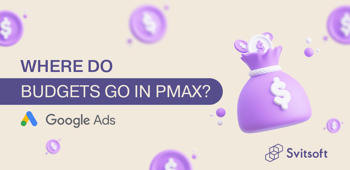A new type of Google Ad campaign: Demand Gen.
Soon, it will absorb the previously created advertising campaigns known as Discovery. Let's analyze the essence of the new advertising campaign and provide you with a guide for creating them.
Campaign Overview
The campaign aims to engage users and motivate them to take action by placing visually attractive multi-format ads on the most effective Google platforms available to any advertiser. They are ideal for social media advertisers who want to show visually attractive ads in various formats on the most effective Google platforms (Gmail, YouTube, YouTube Shorts).
Survey Results
According to the results of a survey commissioned by Google in more than 20 countries around the world, consumers use YouTube to search for products or brands twice as often as other similar video services and social networks.
Additionally, YouTube ads are rated by viewers as 16% more reliable, trustworthy, and honest than ads on other social platforms.
Interesting Numbers
- You can reach 3 billion monthly active users as they scroll through Google Feeds, including Gmail and YouTube (YouTube Shorts average 50 billion views daily).
- 1 in 3 shoppers say they've bought products on Google feeds that they didn't plan to buy in the first place.
- 63% of customers learn about new products or brands through Google feeds, and 91% of them immediately start looking for more information about them.
Advantages
- Improving the effectiveness of advertising
- Personalized ads
- AI-powered bidding and performance measurement
Objects Included
Image:
- Horizontal (1.91:1)
- Vertical (4:5)
- Square (1:1)
- Logo (1:1)
Text:
- Title
- Description
- Final URL
- The company name
- Call to action
Video:
- Horizontal
- Square
- 2 Vertical
Carousel ads:
- Title
- Description
- Final URL
- The company name
- Call to action
- Logo (1:1)
- 2 to 10 picture cards in the following formats:
- Horizontal (1.91:1)
- Vertical (4:5)
- Square (1:1)
It is also possible to use product feeds. At first glance, the set of objects resembles Performance Max, but this ads campaign has different capabilities and purposes.
Before You Start
Objects
Prepare your ad objects, such as headlines, descriptions, images, and logos. Choose images and videos that build your brand and inspire for best results. They should be of the highest quality with proper lighting and a minimum of text.
You can also leverage the best-performing objects and ad messages from your existing email, social media, and more.
Hint: The more objects are added, the more likely it is to achieve optimal performance.
Conversion Tracking
Set up conversion tracking on your website and make sure the Google tag works properly. Set up optimization for simple conversion events (such as "Add to cart" or "Site visit") and choose the conversion counting option that works best for your campaign. This will provide valuable signals for faster achievement of desired results.
Budget Requirements
Budget settings affect the speed at which Google's algorithms can optimize your campaign to increase conversions.
For campaigns with a Target CPA bidding strategy, it is recommended that you set a budget that is at least 15 times more than your target CPA price.
For campaigns with a "Maximum conversions" bidding strategy, use the new Google Ads target cost-per-conversion scaling simulator to experiment with bid percentage increases.
Further Actions
Check the "Ad Quality" metric for existing images and videos

Learn how to create the most promising ads that meet your property specifications and how to use them.
Learn more about using Google Merchant Center product feeds in your demand generation campaigns
- Review the policy requirements for demand generation campaign properties.
- Learn more about demand generation campaign object specifications and how-to tips.
- Learn more about dynamic product ads in demand generation campaigns.
- Set up a demand-generation campaign.
Step 1: Create a new campaign
In the navigation menu on the left, you can copy or delete a campaign (or ad group) and create a new one. In your Google Ads account, click the “+” button and select Campaign from the list.


Enter a name
If using product feeds, click the "Run product feed campaign".
Step 2: Choose a campaign goal
When setting up a demand generation campaign in your Google Ads account, select one of the following ad goals: Sales, Website Traffic, Product & Brand Considerations, or the Create campaign without goal prompts option.

Step 3: Targeting at the campaign level
Devices:
The setting can be comprehensive (all devices), segmented (only PCs or only phones), or focused (operating systems, device models, and networks).

Language and location:
By default, the “All languages” and “All locations” settings are selected, so it is worth adding the languages spoken by your audience, as well as narrowing the geographical targeting to the level that covers your service or product (country -> city -> district -> point on the map) .


Step 4: Bidding and budgeting
Obviously, how often and how visible your ads will be depends on your budget.
Rates determine exactly how your budget will be spent. Learn more about campaign budgets and bidding.
Choose a bidding strategy. A bidding strategy optimizes bids to meet your advertising goals. You can choose one of the following strategies.
- Maximum clicks
- Target return on advertising costs
- Target cost per action (CPA)
- Maximum conversions
As indicated above, Google recommends setting a budget of 15 times more from the expected price per conversion, but of course, you can set a budget lower. In this case, consider that the optimization will be longer.
Step 5: Customize the interaction with the audience you need
You can target new relevant audiences that are more likely to convert, including potential customers based on their location, language, and interests, as well as users who are similar to buyers of your products or services.

Note that when you start adding matching audiences, you immediately get your projected reach on the right side of the screen.


You can also define location and language at the ad group level if you haven't done so at the campaign level.
Audiences can be both standard and created. You can also use the Optimized targeting function, but we recommend giving the campaign time to learn, and once it starts to work stably, scale it by expanding targeting.
Step 6: Creating ads
Since we have already said that before this moment, it is necessary to collect all the important objects, we only have to decide on the type of ads that interests us, namely:
- Video advertising (video ads only)
- Graphic ad (ad only with pictures)
- Carousel (ads with multiple images in a carousel)
We are waiting for moderation, and it is ready!
Similar articles
All articles