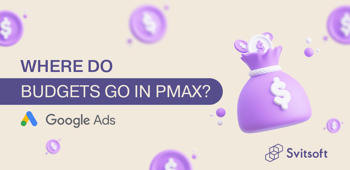What is a Facebook Pixel and how to install it on a site using Google Tag Manager
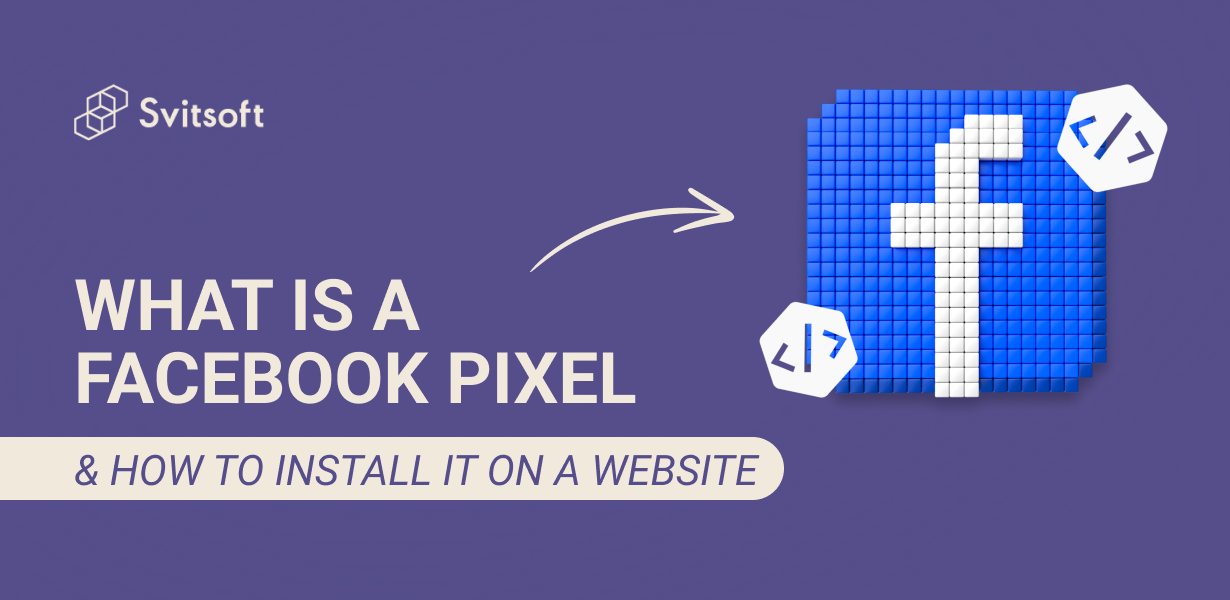
A Facebook Pixel is a piece of code you add to a website to understand the effectiveness of social media advertising better and track user activity on the site. For example, visiting a website or a specific page, adding a product to the cart, converting to a purchase, or filling out a form.
How to create a Pixel?
1. Open Facebook Ads Manager.
2. In the panel on the left, open “All tools”, then “Events Manager”.

3. Click the "Connect data" button.
4. Choose where to install the Pixel: Web (site), App (application), Offline (offline events), CRM, or Messaging (chats).

Using an example website, we'll show you how to install Pixel.
5. Add a name. For example, it can be the name of your account.

6. Copy the Pixel code for further installation on the site.
7. After going to the “Data sources” tab, you will see your created Pixel.
8. Next, go to Google Tag Manager (hereinafter GTM).
GTM is a tag management system that lets you quickly and easily update tracking codes and related pieces of code (collectively known as tags) on your website or mobile app.
How to install the Facebook Pixel on the site using GTM
There are several ways to add a pixel to a site using the GTM tool.
Option 1
1. Go to Google Tag Manager.
2. Open the appropriate project container.
3. Go to the “Tags” section and click “New”.

4. Add a name like “FB Pixel”.

5. In "Tag Configuration" select "Custom HTML".

6. And below, paste the code you saved from Events Manager.

7. In the "Trigger activation" item, select "All pages".

8. Click "Save" to save the tag settings.
9. Publish your changes to the Workspace section to apply the changes to your website.

10. The pixel will be triggered when the user goes to the site.
Option 2
1. Go to Google Tag Manager.
2. Open the appropriate project container.
3. Go to the “Tags” section and click “New”.

4. Add a name, for example, “FB Pixel”.

5. In "Tag Configuration", select "Discover more tag types in the Community Template Gallery".

6. In the upper right corner of the search bar, search for “Facebook Pixel”


7. Import this tag template
8. Add Pixel ID.

The Pixel ID can be copied into the Facebook advertising cabinet: go to Ads Manager, click All Tools on the left panel, and go to Events Manager. The Pixel name and ID are in the “Overview” section on the right.

9. After adding the Pixel ID to GTM, select “Activation Trigger” and “All pages”.

10. Click "Save" to save the tag settings.
11. Publish the changes in the "Submit" section to apply the changes to your website.
Checking the operation of the pixel
The first step is to install Pixel Helper for Chrome. This extension shows pixels already installed and their IDs on sites.
After installing the Pixel in Google Tag Manager and Pixel Helper, go to the site and click on the puzzle icon in the top bar.
But make sure you disable all ad-blocking services.

If you see that the Facebook pixel mark lights up green and the ID matches the set one - cheers, you've done everything.
After installing the pixel, you can receive data from the website about all visitors to evaluate the effectiveness and optimization of advertising campaigns and remarketing. Remarketing is a repeated interaction with a user who is already familiar with your brand. Do you know that feeling when you've been looking at a specific product on a website and seeing it in a Facebook ad? So, this is remarketing.
Important: if you need to gather in the audience people who, for example, filled out a form on your website, you need to configure specific events in GTM additionally.
How does it work?
- Add a Pixel to your site.
- Configure the event you need.
- Launch an advertising campaign with the goal of "Conversions".
- Facebook optimizes the ad impressions for your chosen target action.
- Create individually configured audiences.
In addition, you will have the opportunity to create individually configured audiences: users who went to the site or performed another targeted action on the site. This way, you can re-engage people to take the action you want.
Conclusion
Facebook Pixel is an indispensable tool for improving advertising campaigns. After all, the more information we receive about customers, the more effectively we can segment the target audience and build sales funnels.
Similar articles
All articles