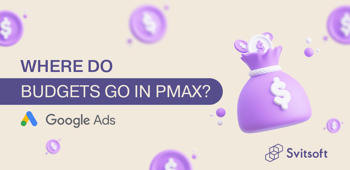Meta Business Manager is a Facebook business tool that allows you to manage in one place:
- all advertising accounts
- Facebook page
- Instagram profile
- the method of payment, namely the card from which funds for advertising will be debited
- access for agencies or marketing partners
- and other
How to create a Business Manager?
1. Go to the link: https://business.facebook.com/overview and click "Create an account".

2. Fill in all the required fields and press "Send".

3. Next, it is important to confirm the e-mail address. Meta sends a letter to the mail (if there is no letter - check the "Social Networks" and "Spam" tabs).
4. After confirmation, you will be automatically redirected to the Business Manager account.
Business Manager has been created. Now, it needs to be configured.
Step 1. Connect Facebook/Instagram business pages. You can find out how to do it here.
Step 2. Create an advertising account (advertising cabinet).
What is it for? To create advertising, manage advertising campaigns, and analyze the effectiveness of advertising.
We draw your attention to the fact that in the new Business Manager, there is a limitation on creating advertising accounts — only 1 is possible.
After you run an ad and a certain amount of money is charged for it, you will automatically increase the number of ad accounts you can create.
There are the following ways to create an advertising cabinet:
- "Add advertising account" - to add an existing advertising account (requires advertising account ID)
- "Request access to advertising account" - if you need to add an already created advertising account that belongs to, for example, your client. With this method of adding an advertising account, it will still belong to the current owner.
- "Creating an advertising account" - this item must be selected to create a new advertising account in Business Manager and configure it "from scratch".

Then, a window appears where you need to enter the name of the advertising account, for example, the name of your brand, and choose the time zone and currency.

Tip: Choose the current time zone of the region you want to run your ad for. It is according to it that the schedule for displaying advertisements takes place.
When creating an advertising account, geo is determined automatically based on your location. If you need to change the geo, you can do it only once in the "Billing and payments" section.
Important: Geo can only be changed before the ad is launched. After the change, please note that every country in the world has its own tax for placing ads on Meta platforms; details here.
After filling it out, it is necessary to confirm once again the relevance of the profile for which the advertising cabinet is being configured.

Step 3. Select the users to whom you want to give access to Ads Manager and the list of functionality available to them.

Congratulations, your ad account has been created!
Step 4. You need to add payment information, namely the card from which funds for advertising will be debited.



You can pay for Facebook ads by credit or debit card, PayPal, or an ad coupon.
You can add other users to the advertising cabinet, for example, your employees or contractors:
- On the "Account settings" page, go to the "People" section and click "Add".

Then, enter the e-mail addresses of the persons who should receive access rights to the Business Manager.
You will be offered different access options; you can choose one or more. It is recommended to familiarize yourself with the description of each of them carefully.


Step 5: Configure the Pixel if you have a site.
A Facebook pixel is a piece of code on your site that helps you better understand the performance of your ads and the actions people take on your site.
In the "Company settings" section, open "All tools", then Events Manager, data connection, choose to connect your site, then enter the name of the pixel; for example, it can be the name of your account, and press "Create".



After completing all the steps, you can proceed directly to creating advertising.
Similar articles
All articles